An Attribute directive changes the appearance or behavior of a DOM element.
In this chapter we will
- write an attribute directive to change the background color
- apply the attribute directive to an element in a template
- respond to user-initiated events
- pass values into the directive using data binding
Try the
Directives overview
There are three kinds of directives in Angular:
- Components
- Structural directives
- Attribute directives
A Component is really a directive with a template. It's the most common of the three directives and we tend to write lots of them as we build applications.
Structural directives can change the DOM layout by adding and removing DOM elements. NgFor and NgIf are two familiar examples.
An Attribute directive can change the appearance or behavior of an element. The built-in NgStyle directive, for example, can change several element styles at the same time.
We are going to write our own attribute directive to set an element's background color when the user hovers over that element.
We don't need any directive to simply set the background color. We can set it with the special Style Binding like this:
That wouldn't be nearly as much fun as creating our own directive.
Besides, we're not just setting the color; we'll be changing the color in response to a user action, a mouse hover.
Build a simple attribute directive
An attribute directive minimally requires building a controller class annotated with
@Directive, which specifies the selector identifying
the attribute associated with the directive.
The controller class implements the desired directive behavior.
Let's build a small illustrative example together.
Our first draft
Create a new project folder (attribute-directives) and follow the steps in the QuickStart.
Alternatively, begin with a download of the QuickStart source.
Create the following source file in the indicated folder with the given code:
lib/highlight_directive.dart
We begin by importing the Angular core.
Then we define the directive metadata by means of the @Directive annotation.
@Directive requires a CSS selector to identify
the HTML in the template that is associated with our directive.
The CSS selector for an attribute
is the attribute name in square brackets.
Our directive's selector is [myHighlight].
Angular will locate all elements in the template that have an attribute named myHighlight.
Why not call it "highlight"?
highlight is a nicer name than myHighlight and, technically, it would work if we called it that.
However, we recommend picking a selector name with a prefix to ensure that it cannot conflict with any standard HTML attribute, now or in the future. There is also less risk of colliding with a third-party directive name when we give ours a prefix.
We do not prefix our highlight directive name with ng.
That prefix belongs to Angular.
We need a prefix of our own, preferably short, and my will do for now.
After the @Directive metadata comes the directive's controller class, which contains the logic for the directive.
Angular creates a new instance of the directive's controller class for
each matching element, injecting an Angular ElementRef
into the constructor.
ElementRef is a service that grants us direct access to the DOM element
through its nativeElement property.
That's all we need to set the element's background color using the browser DOM API.
Apply the attribute directive
The AppComponent in this sample is a test harness for our HighlightDirective.
Let's give it a new template that
applies the directive as an attribute to a paragraph (p) element.
In Angular terms, the <p> element will be the attribute host.
We'll put the template in its own app_component.htmlfile that looks like this:
lib/app_component.html
A separate template file is clearly overkill for a 2-line template.
Hang in there; we're going to expand it later.
Meanwhile, we'll revise the AppComponent to reference this template.
lib/app_component.dart
We've added an import statement to fetch the 'Highlight' directive and,
added that class to a directives component metadata so that Angular
will recognize our directive when it encounters myHighlight in the template.
We run the app and see that our directive highlights the paragraph text.
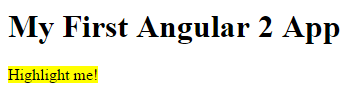
Your directive isn't working?
Did you remember to set the directives attribute of @Component? It is easy to forget!
Open the console in the browser tools and look for an error like this:
Angular detects that we're trying to bind to something but it doesn't know what.
We have to tell it by listing HighlightDirective in the directives metadata array.
Let's recap what happened.
Angular found the myHighlight attribute on the <p> element. It created
an instance of the HighlightDirective class,
injecting a reference to the element into the constructor
where we set the <p> element's background style to yellow.
Respond to user action
We are not satisfied to simply set an element color. Our directive should set the color in response to a user action. Specifically, we want to set the color when the user hovers over an element.
We'll need to
- detect when the user hovers into and out of the element,
- respond to those actions by setting and clearing the highlight color, respectively.
We apply the @HostListener annotation to methods which are called when an event is raised.
The @HostListener annotation refers to the DOM element that hosts our attribute directive, the <p> in our case.
We could have attached event listeners by manipulating the host DOM element directly, but there are at least three problems with such an approach:
- We have to write the listeners correctly.
- We must detach our listener when the directive is destroyed to avoid memory leaks.
- We'd be talking to DOM API directly which, we learned, is something to avoid.
Let's roll with the @HostListener annotation.
Now we implement the two mouse event handlers:
Notice that they delegate to a helper method that sets the color via a private local variable, _el.
We revise the constructor to capture the ElementRef.nativeElement in this variable.
Here's the updated directive:
lib/highlight_directive.dart
We run the app and confirm that the background color appears as we move the mouse over the p and
disappears as we move out.
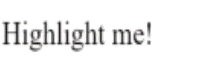
Configure the directive with binding
Currently the highlight color is hard-coded within the directive. That's inflexible. We should set the color externally with a binding like this:
We'll extend our directive class with a bindable input highlightColor property and use it when we highlight text.
Here is the final version of the class:
lib/highlight_directive.dart (class)
The new highlightColor property is called an input property because data flows from the binding expression into our directive.
Notice the @Input() annotation applied to the property.
lib/highlight_directive.dart (color)
@Input adds metadata to the class that makes the highlightColor property available for
property binding under the myHighlight alias.
We must add this input metadata or Angular will reject the binding.
See the appendix below to learn why.
@Input(alias)
The developer who uses this directive expects to bind to the attribute name, myHighlight.
The directive property name is highlightColor. That's a disconnect.
We could resolve the discrepancy by renaming the property to myHighlight and define it as follows:
Maybe we don't want that property name inside the directive perhaps because it
doesn't express our intention well.
We can alias the highlightColor property with the attribute name by
passing myHighlight into the @Input annotation:
Now that we're getting the highlight color as an input, we modify the onMouseEnter() method to use
it instead of the hard-coded color name.
We also define red as the default color to fallback on in case
the user neglects to bind with a color.
Now we'll update our AppComponent template to let
users pick the highlight color and bind their choice to our directive.
Here is the updated template:
Where is the templated color property?
The eagle-eyed may notice that the radio button click handlers in the template set a color property
and we are binding that color to the directive.
We should expect to find a color on the host AppComponent.
We never defined a color property for the host AppComponent!
And yet this code works. Where is the template color value going?
Browser debugging reveals that Angular dynamically added a color property
to the runtime instance of the AppComponent.
This is convenient behavior but it is also implicit behavior that could be confusing.
While it's cool that this technique works, we recommend adding the color property to the AppComponent.
Here is our second version of the directive in action.
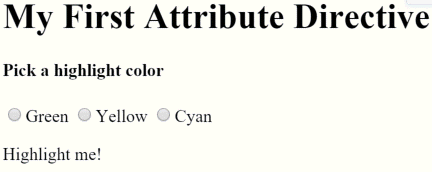
Bind to a second property
Our directive only has a single, customizable property. What if we had two properties?
Let's allow the template developer to set the default color, the color that prevails until the user picks a highlight color.
We'll add a second input property to HighlightDirective called defaultColor:
The defaultColor property has a setter that overrides the hard-coded default color, "red".
We don't need a getter.
How do we bind to it? We already "burned" the myHighlight attribute name as a binding target.
Remember that a component is a directive too.
We can add as many component property bindings as we need by stringing them along in the template
as in this example that sets the a, b, c properties to the string literals 'a', 'b', and 'c'.
We do the same thing with an attribute directive.
Here we're binding the user's color choice to the myHighlight attribute as we did before.
We're also binding the literal string, 'violet', to the defaultColor.
Here is the final version of the directive in action.
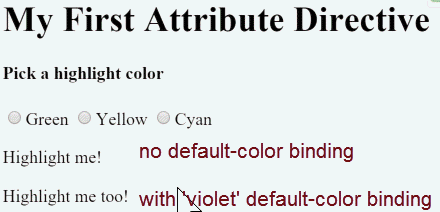
Summary
We now know how to
- build a simple attribute directive to attach behavior to an HTML element,
- use that directive in a template,
- respond to events to change behavior based on an event,
- and use binding to pass values to the attribute directive.
The final source:
Appendix: Input properties
Earlier we declared the highlightColor property to be an input property of our
HighlightDirective
We've seen properties in bindings before. We never had to declare them as anything. Why now?
Angular makes a subtle but important distinction between binding sources and targets.
In all previous bindings, the directive or component property was a binding source. A property is a source if it appears in the template expression to the right of the equals (=).
A property is a target when it appears in square brackets ([ ]) to the left of the equals (=) ...
as it is does when we bind to the myHighlight property of the HighlightDirective,
The 'color' in [myHighlight]="color" is a binding source.
A source property doesn't require a declaration.
The 'myHighlight' in [myHighlight]="color" is a binding target.
We must declare it as an input property.
Angular rejects the binding with a clear error if we don't.
Angular treats a target property differently for a good reason. A component or directive in target position needs protection.
Imagine that our HighlightDirective did truly wonderous things.
We graciously made a gift of it to the world.
To our surprise, some people — perhaps naively — started binding to every property of our directive. Not just the one or two properties we expected them to target. Every property. That could really mess up our directive in ways we didn't anticipate and have no desire to support.
The input declaration ensures that consumers of our directive can only bind to the properties of our public API ... nothing else.